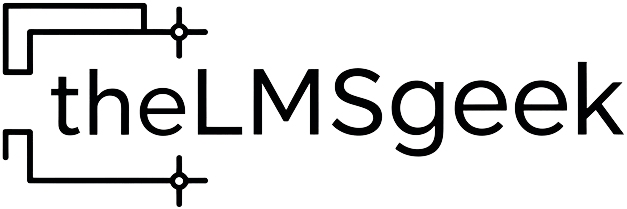Your LearnWorlds Checklist Guide
Whether you're just starting to line down your Learnworlds school or you're about to launch it, this checklist will set you up for success.
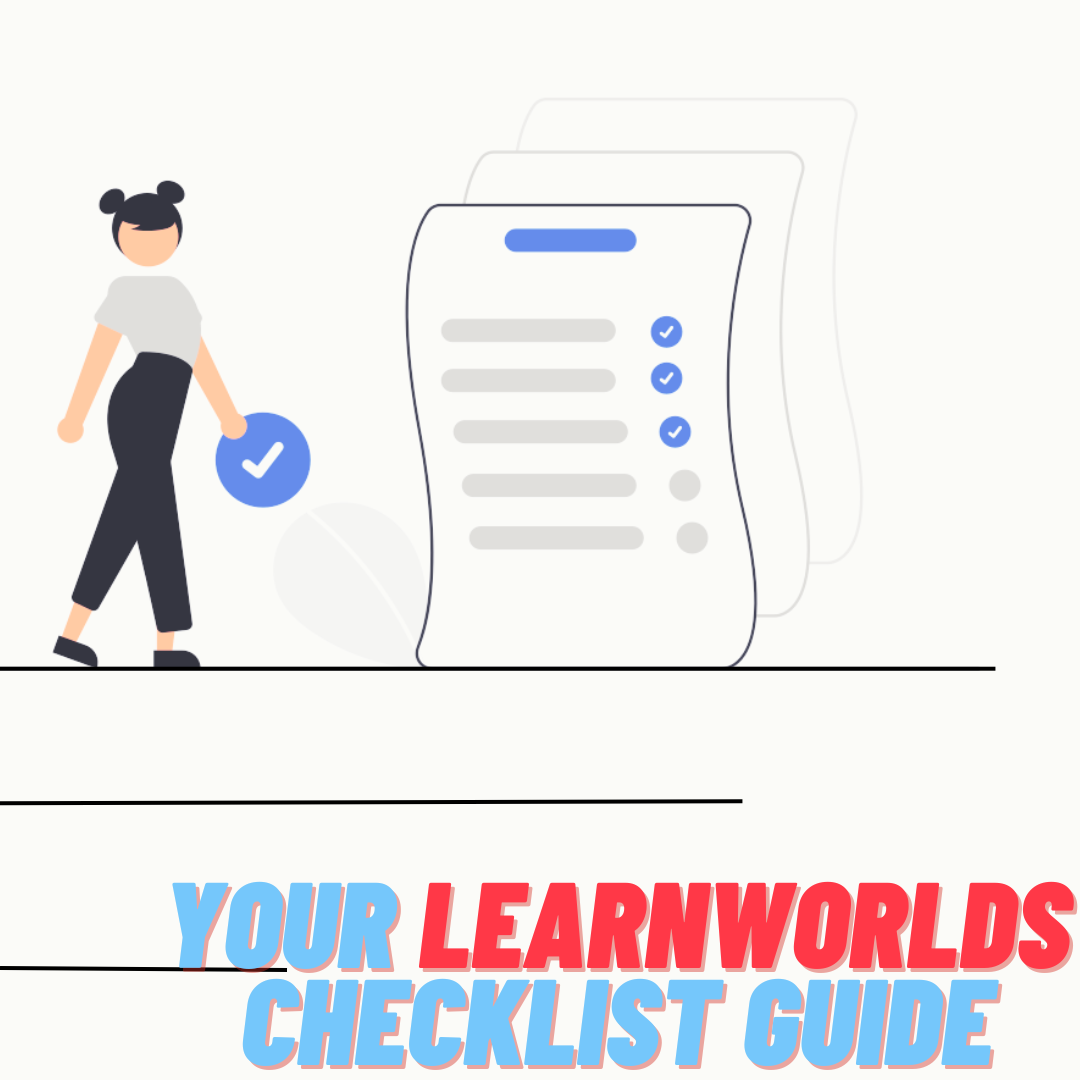
When launching a website, there are a lot of things to double and even triple-check before allowing access to your users. And if you have never created one before, the challenge can become overwhelming. Luckily, with a bit of patience and the checklist below, you will be able to provide the best final product to your audience.
Disclaimer: You should continuously strive to improve the quality of your website and products. This guide was created to help you ensure that everything works correctly on launch day.
First Step: Design your school
To deliver a fine product, you will first have to define what makes it so good. In the case of a website, it should be the richness of the content as well as the easiness of the navigation. Richness refers to the quality of the information, not necessarily to the quantity, as high-density pages tend to return the worst results. As for the easiness, I am referring here to how all those pages that make up your website are linked together to take the user to their target content in the least number of maneuvers (clicks/scrolls).
Navigation
Before I start a new project, I like to ask my clients if they have any sites that left an impression on them so we can explore the navigation and design together. I recommend you to do the same. Check what pages those websites have and write them down in the context of your school. Make sure that the topics of those pages are relevant. Here's a list of mandatory pages in LearnWorlds:
Which are part of the user navigation:
- Homepage before user logs in;
- Homepage after user logs in;
- Terms and Conditions;
- Cookie Policy;
- About us;
- Privacy;
- Contact Us;
- Shop/Courses;
Which are hidden unless the user executes a specific maneuver:
- 404/ Error;
- Thank you;
- Email Verifications Pending;
- Payment;
- Access request under review;
- Access request rejected.
Of course, a website with only a handful of pages could be too simple for some. Consider adding any of the following:
- Course creators' presentation (one page each; could be listed in a dropdown menu within the topbar);
- Blog;
- Testimonials;
- FAQ;
- Best offers;
- Events;
- Podcast/Media;
- Community;
Once you have decided on the mix you'd like to offer to your customers, you'll have to set up the actual navigation. The first question is 'Where should each of the chosen items be displayed?' As a rule of thumb, your topbar should contain the following pages: Homepage, Shop/Courses; Best offers; Events; Podcast/Media; Blog; Course Creation Presentation. As for the footer, you can easily add: Terms and Conditions; Cookie Policy; Privacy;. All the rest (FAQ, Contact Us, About Us, Community) can go in either the topbar or the footer or they can be mentioned in both.
The second question is 'Where should these items point?'. Moving from visual to functional, your newly created system would not be a navigation if it wouldn't take the users to their desired destination. At this point, you will need to select each button at a time by clicking in the area where they are displayed and going to the right side menu to press the Edit (crayon icon) button next to the text of each item. Here, the system allows you to send the user to a page of your school, a section within the page, a third-party URL, and many more others. Select the combo that defines the button and save your changes.
The last question that you should ask yourself when working on the navigation is "Does everything point correctly?". Whether because we are in a rush or we get sidetracked, we can sometimes overlook properly connecting the buttons. This is why you should always test everything out. In this case, to verify if your navigation was done properly, go ahead and click on each and every button. If no result is returned or the wrong result is returned, apply the teachings from the paragraph above.
In-page Buttons, Animations, and Content.
Whether you're just starting to build your school or you are checking to make sure everything is in order, you have to ensure that the in-page buttons, animations, and content satisfy your expectations and meet your customers' needs:
- Buttons: should point to the intended pages;
- Animations: should unfold without any lag or errors;
- Content: should be straight to the point and not overwhelming through the amount of text or visuals.
Courses
When it comes to the content of your courses, we can all agree that it's pretty much freestyle, and no one, except maybe for the customer (through relevant feedback), can tell you better. But, what I can tell you is that you need to check on the following to have them displayed correctly:
- price;
- access: paid, free, private, etc. (Keep in mind that if you're looking to enable Private access on a course, the course will inherit the former type of access it had, leading to the courses being Private and Paid, or Private and Free)
- Drip-feed (if enabled): by days or by date;
- Course thumbnail, title, description and author;
- Navigation type: free, sequential or navigation with prerequisites;
- Completion rules (if you have set any);
In addition to these, if you have created any bundles or subscriptions it is mandatory to verify if they have all the relevant details. (Marketing > Bundles/Subscriptions)
Payment gateways
LearnWorlds is not a payment gateway, meaning that it will not collect nor process your transactions. They are integrated with Stripe, Paypal, and Shopify to make the purchase process seamless for the client, but the funds will be collected in the payment gateway of your choice, and the platform only keeps track of the orders.
Disclaimer: Shopify can only be activated by itself. Stripe and PayPal can be activated together.
I'm telling you all this because you will need to pay extra attention to the payment gateway account you will be connecting with the platform. I would recommend trying to make a purchase with a dummy account to test whether the transaction is processed as intended.
Other features you need to verify
- Automations: Check if the trigger, action, and condition align with the purpose of the automation. Also, make sure to activate it;
- Tags;
- Custom section/widget visibility rules;
- Custom navigation rules;
- Logo & Favicon;
- Integrations;
- Email and Domain Whitelabeling (reach out to their support for details on how to do it);
- Popups;
- Forms.
Second Step: Test the System
We talked earlier about testing, but it's not only about clicking left and right, rather, it is an action plan you should come up with before, during, or after you have built your website. I prefer testing the school as I progress, so I recommend the following strategy:
Preview;
↓
Log in as user (try a dummy account);
↓
Tester account.
You can use the 'Preview' option every time you hit the save button to ensure the website works properly. Then, after you have completed a webpage or a handful of actions, you can go to Users > All Users and create/access a dummy account to view the school from the perspective of a student. Lastly, when the whole school is set, you should invite a few friends and test the website out from different computers/operating systems (Windows, Linux, etc.) and in different browsers (Safari, Mozilla, Chrome, Opera, etc.).
Third step: Launch Your School and Collect Feedback
A good website and school is a matter of meeting your users' needs and preferences in the middle. I recommend prompting your clients with feedback forms at the ends of each course or section (depending on your style) as well as prompting them with pop-ups, and feedback buttons in the page and/or emails. You can learn all the ways of sending an email using the platform in my other article The Complete Guide of How to Send Emails in LearnWorlds.