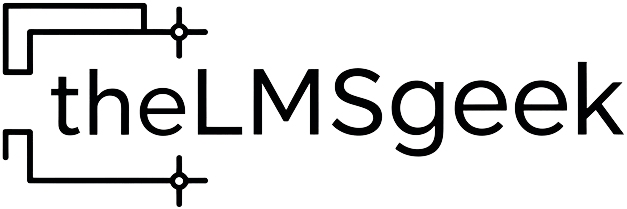How to Build Your Ebook-Quiz Hybrid in LearnWorlds
Want to make learning in LearnWorlds more engaging and interactive? This article shows you how to create an 'ebook assessment' using the 'assessment' activity. You can add text, images, and many other widgets to keep your learners engaged
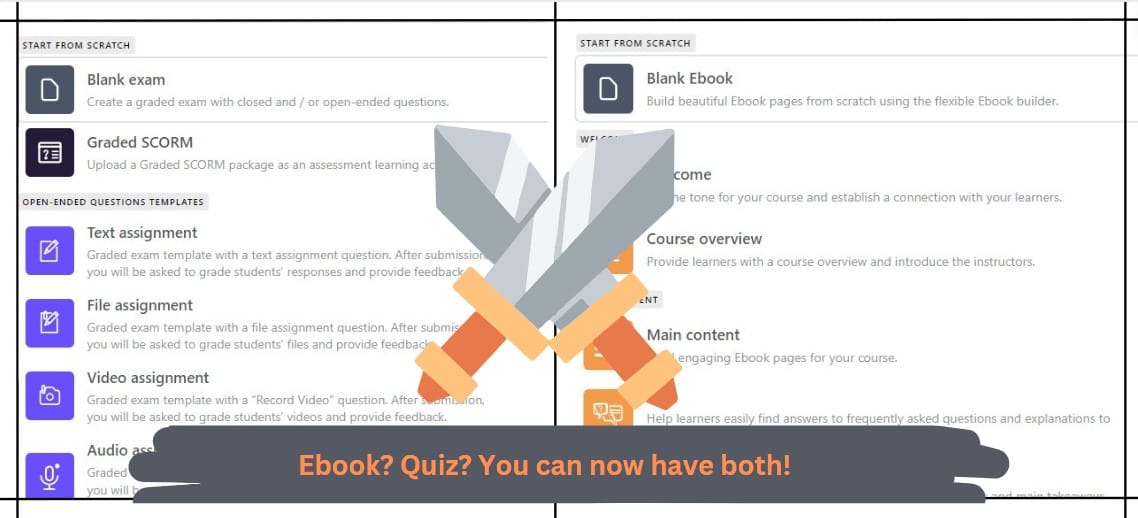
Unlock Learnworlds Potential: Custom Activity Creation
Create your custom activities in Learnworlds and bypass the limitations of the system. This article will cover probably my favorite LearnWorlds workaround. Ever since I first started to use this learning management system, I wanted to create a mixture of an ebook and an assessment that could maximize the engagement of my students.
How to create an ebook assessment in LearnWorlds
Ok, at first glance, when you get to select the activity you wish to create, you will be prompted to either select an ebook or an assessment. If you select the ebook, then the design does not allow any quizzes, and if you select an assessment, there's seemingly no way to add text and other widgets. But here's the catch, the assessment activity is more versatile than expected.
Here's what the result will look like:
- Crafting the Layout
First, to get there, let's create our assessment activity. While I typically opt for the blank template, allowing me to add questions from scratch, you're welcome to explore any of the diverse Learnworlds templates.
With the foundation laid, it's time to focus on content. Navigate to the Design tab, situated in the top right corner, and select Navigation from the dropdown menu. This will open a sidebar on the left where you'll need to select 'Classic' as the navigation mode. Save the changes and now we're a step closer to our goal.
- Adding Compelling Content
The third step marks the onset of creativity. Whether you're inclined to commence with text or images, seize the opportunity to let your imagination roam free. Press 'Add/Import question' and head down to Content Blocks to add a title, a description, and anything else that your heart desires.
Do you see that circular '+' (plus) button that shows every time you hover over your sections? That's what you'll be using to create your instructional design, be it a block made out only of content or an actual quiz question as seen in the video below:
- Enhancing Visual Appeal with Background Settings
So the content is added and the layout makes the activity look like an ebook or a long post. This indicates that there's not much work left to do. The last and final step would be to add your background to make the visuals more appealing and entertaining for the end user. Head back to 'Design' in the top right corner and select 'Background' from the dropdown menu. In the left sidebar you'll be prompted to change the 'Background', the 'Assessment container', the 'Question description background', the 'Question answer background' and the 'Top/Bottom page shape'.
• Background:
• Assessment container:
• Question description background:
• Question answer background:
• Top/Bottom page shape:
Bonus tip!
As a finishing touch, consider removing the starting page that informs the end user that this is an exam activity. The ending screen cannot be removed, but it's yours to personalize to your heart's content.
Final thoughts
Admittedly, my initial design may leave room for enhancement, having been pieced together with minimal planning. However, armed with these tools, you have the means to craft a design that surpasses even your loftiest expectations. Remember, setting the Learnworlds navigation to 'Classic' is mandatory for emulating the ebook feel. Beyond that, I'd say not even the sky is the limit. Best of luck, and have fun—I'm sure you're as excited as I was when I first uncovered this ingenious workaround!