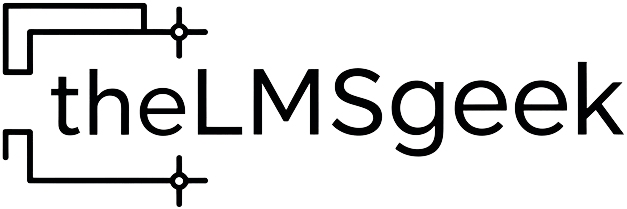How to set up custom navigation in LearnWorlds
Curious of how to redirect your different audiences to dedicated after-login homepages in LearnWorlds? This article will tell you all about it.
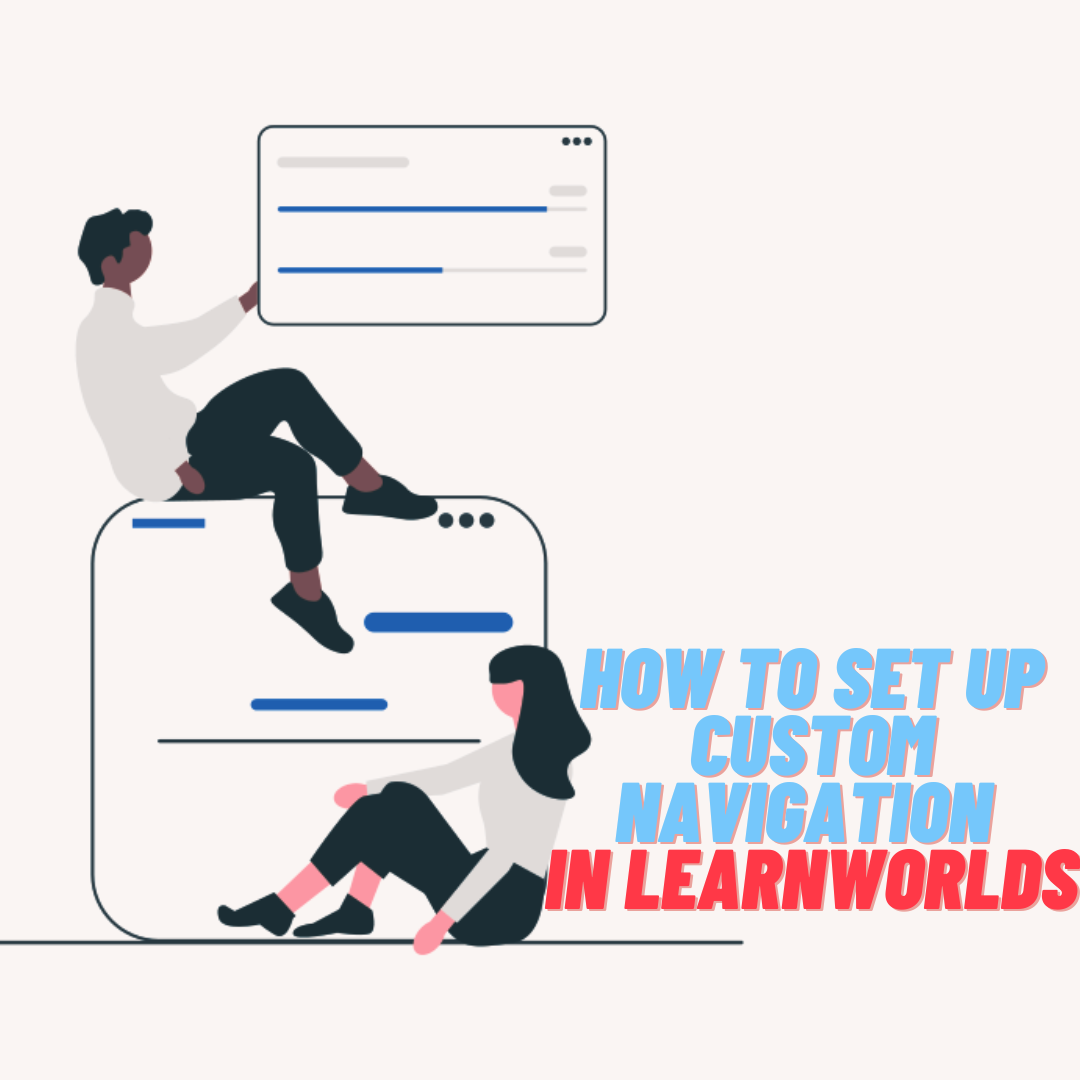
Learn how to set up your own custom navigation in LearnWorlds. Welcome your different divisions of students with tailor-made homepages, each catered to the specifics of each group.
How to redirect users to specific pages in LearnWorlds after login
Okay, so your users have signed-up for their account. What are they supposed to see now? It's commonly said that the first impression is the most lasting one, so you definitely need to leave a mark on them. Even more so in the scenario of multiple different audiences, each with its own traits.
Start simple by designing a path and the elements that should be seen by each group of users. Then, go ahead and create those pages from scratch, starting with the homepage (avoid duplicating pages if the content is intended for everyone). When naming them, my recommendation would be to add a category in the relevant field with the name of the audience they're intended for. If you haven't already labeled your different categories of users, you should do so by either adding a custom mandatory sign-up field in the account creation process or tagging them based on specific qualification questions. I actually have an article named The complete guide on how to use tags in Learnworlds that will definitely help you with that.
Once we have a path, the pages for each category of users and the tags, it's time for the last step: the custom navigation.
How to set up custom navigation in LearnWorlds
It is time! From the Dashboard, go to Site Builder > Navigation. In the pop-up that opens, you will be able to redirect users to different pages before and after they log in. Right now, we are interested in redirecting each target audience to its relevant path. This means that we will scroll a bit lower, under 'Start page (after login page)', and select the last option offered here 'Different page based on tag'. From here, we will:
- Press the button 'Add rule';
- In the field that opens, add the tag of one of the user groups;
- Select the page to which accounts holding this label will be sent after they log in from the dropdown menu underneath the tag field;
- Repeat the procedure for all the other divisions of students;
- Press Save&Close;
I believe the hardest part is coming up with a design that satisfies you and the end user. All the rest should be like a walk in the park. I also have this How to create a Multilingual School in LearnWorlds if you're looking to offer your courses and services in other languages.